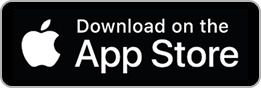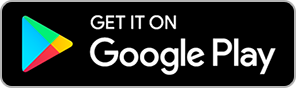O'Reilly for Higher Education
O’Reilly for Higher Education has more than 50,000 ebooks, audiobooks, videos, and courses. The collection features a curated library of technical books today—including titles from Pearson, O’Reilly Media, and more—organized by popular subjects, from web development and mobile apps to entrepreneurship and UX/IA.
Ways to access O'Reilly content
You may access O'Reilly content in a web browser on your computer, laptop, or mobile device. There is no need to download special software if you use this option, but you do need an active Internet connection. There is no time limit on your use of an ebook online.
Your other option is to download individual chapters or an entire ebook to read offline using the O'Reilly app on your mobile device. Continue reading below for instructions.
If you are ever blocked from accessing O'Reilly for Higher Education:
- On the O'Reilly platform, click Sign In in the upper right corner.
- Enter your USF email address and click Continue.
- The system should identify you as being affiliated with USF.
- Click Sign in with SSO.
- Under Choose how to sign in, select University of San Francisco. You should then be prompted to enter your myUSF username and password.


Mobile
Download the mobile app
The O’Reilly app offers the full breadth of videos and books available in O'Reilly for Higher Education. Some interactive trainings are supported only through a web browser.
Frequently Asked Questions
Can I access content while I’m offline?
Yes, the O’Reilly app for iOS and Android allows for offline reading and caching of chapters and books.
Can I read O'Reilly books on my Kindle?
Unfortunately, no. Amazon prevents the installation of third-party applications on its e-reader devices.
How can I link to O'Reilly content?
The best way to link to O'Reilly content is to create permalinks (also called permanent links). You have several options for creating permalinks to O'Reilly content for saving or sharing via email, Canvas, or on the Web.
1. Go to the O'Reilly for Higher Education platform and find the book or chapter you wish to link to. The URL in your browser bar serves as the permalink.
To access the ebook later, follow our instructions for accessing O'Reilly content.

2. Find the ebook in the library's online catalog and link to the book record.
3. Find the ebook in Fusion, click on the record, and link to the permalink. In the record you want to link to, select Permalink in the toolbar on the right. A permalink you can copy and paste into Canvas, a website, or email, will appear. When users click on the permalink, they can access the ebook by clicking "View Online" on the left.
What are some noteworthy platform features?
Topics
Once you sign in, you can browse topics that you are most interested in.
Playlists
Playlists help you to organize lists of content you want to save.
Highlights and notes
Highlight important sections of content and add your own notes to enhance your learning. View your highlights and notes under your profile.
Sharing
Share content with others using the linking options listed above. You can also share playlists.
How can I get more help?
See the O'Reilly features and support guide, contact O'Reilly support (support@oreilly.com), or Ask a Librarian.